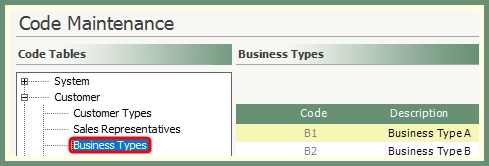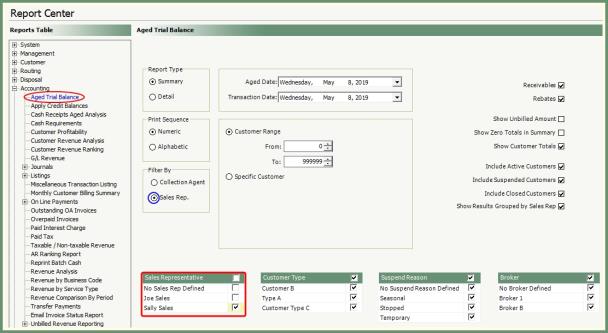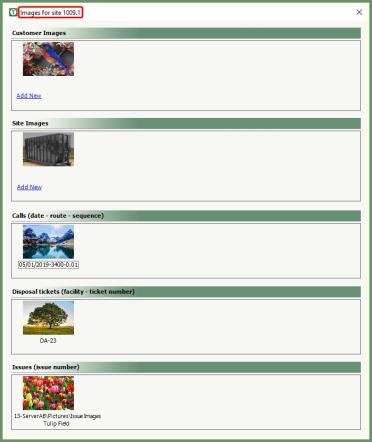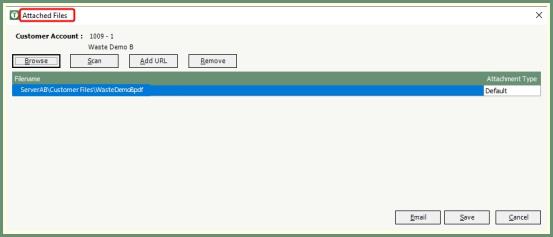Customer Explorer: Site Details |
The details pertaining to a Site can be added and maintained from the Customer Explorer Site Details tab. Required fields will be shown in green with additional fields in black which can be populated as needed. All fields are described below.
Customer Explorer: Site Details
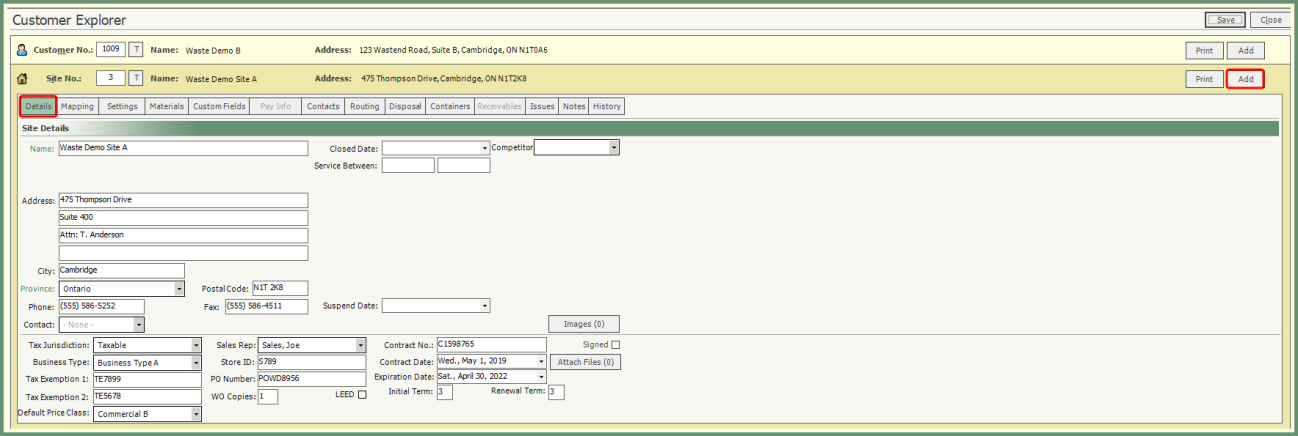

- Click Add.
- Populate Site Name, Address, Phone, Fax as per site details.
- Fields in Green are required. All other fields are optional.
When the Customer Bill To is Separate A/R Site, fields for Site Mailing Name, Site Mailing Address and Email Invoices To will be available.
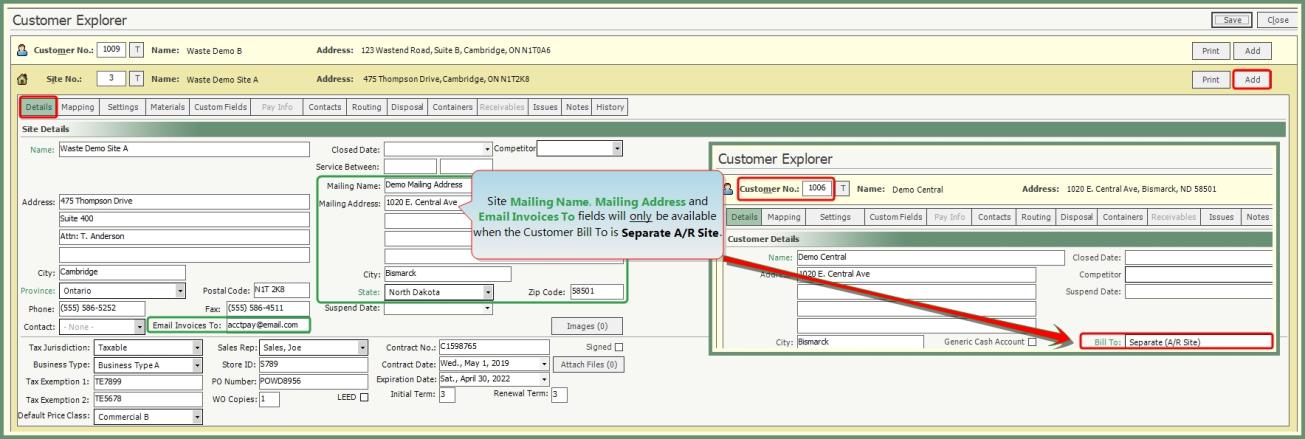
- Mailing Name will auto populate with the Customer Name. Modify if needed.
- Mailing Address will auto populate with the Customer Address. Modify if needed.
- Email address formerly used to email invoices in the Email Invoices To field will be available.
Important Note: Do not use this field to add new email invoice contacts. This is a pre-existing data field used prior to the email invoice contacts being made available in the Contacts tab. Go To Contacts to add Email Invoice Contacts to create all contacts where invoices will be sent to.
Contact: Once site Contacts have been created, a contact can be selected to be associated with this site.
Tax Jurisdiction: Applies a defined tax jurisdiction to invoice taxes for this site.
Business Type: Associate a pre-defined with this site.
Tax Exemption 1:Open entry data field to associate Tax Exemption.
Tax Exemption 2:Open entry data field to associate Tax Exemption.
Default Price Class: To assign a default price class to this customer, select an available price class from the drop down or leave as -None- to not use a default price class . For more see: Price Class With Zone Pricing
Sales Rep:Representative of sales associated with this site. Can be used as a filter in various reports such as .
Store ID:Open field to store alpha numeric characters such as company number, division identification, etc...
PO Number: Site Purchase Order.
WO Copies: Number of work order copies to be generated.
LEED: Indicates this is a LEED site and can accept LEED material breakdowns on disposal tickets. For more see: LEED Material Breakdown.
Contract No: Contract number associated with this site.
Signed: Selected for signed contracts.
Contract Date: Date of contract acceptance.
Expiration: Date of contract expiration.
Initial Term: Number of days in the initial contract term. Entry can be up to 3-digits.
Renewal Term: Number of days in the contact renewal term. Entry can be up to 3-digits.
Images:All
Attach Files:.
Closed Date: Site closed date. Lost To: Competitor the site was lost to. Service Between: Service times.

Suspend Date: Site suspend date. Reason: Suspension Reason field opens when a site suspend date is populated. Select a reason for the site stop/suspension. Reinstate Date: Date to reinstate the site to active when a .

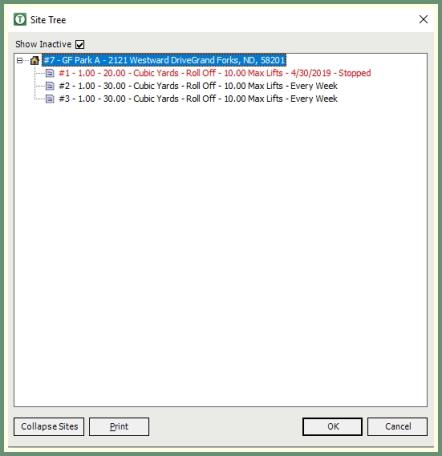
- Click the
 to the right of the site number to expand the Site Tree.
to the right of the site number to expand the Site Tree.
- Services for this Site will display in an expanded view.
- Click Collapse Sites to hide the Services from the view.
- Click Expand Sites from collapsed view to display services.
- Show Inactive will include closed and suspended services in red when selected.
- Click Print to output the site tree.
- Double Click to select and open a site and service in customer explorer.